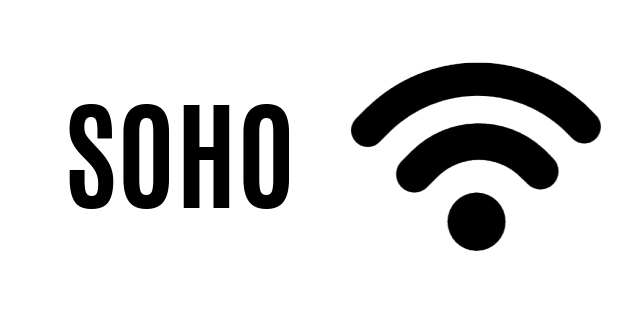
Your device must be connected to the WiFi SOHO.
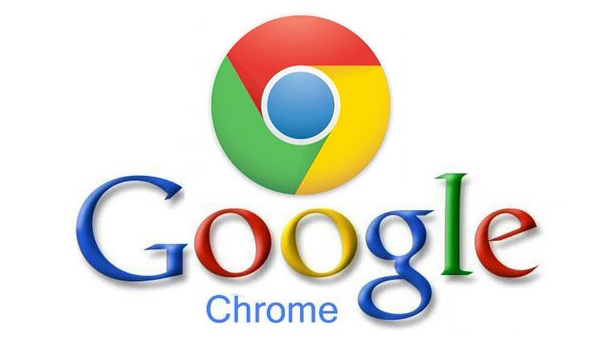
Start Chrome. If you haven’t installed it, you can download it here.
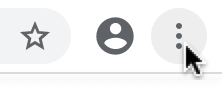
Click the three dots in the upper right corner.
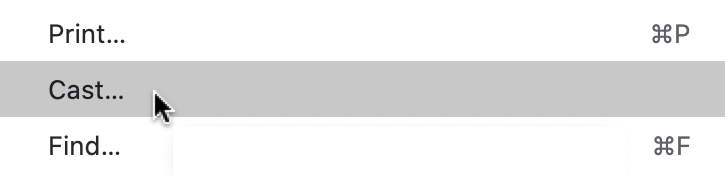
In the menu, select Cast …
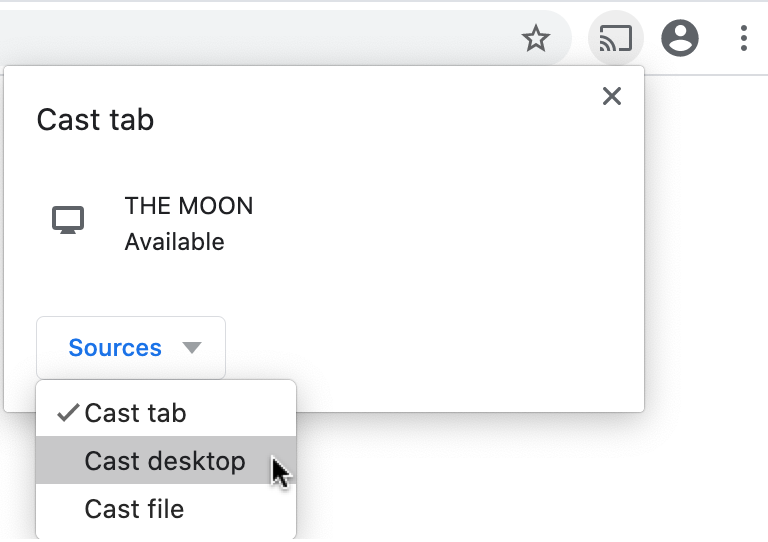
Select Sources and choose what to cast.
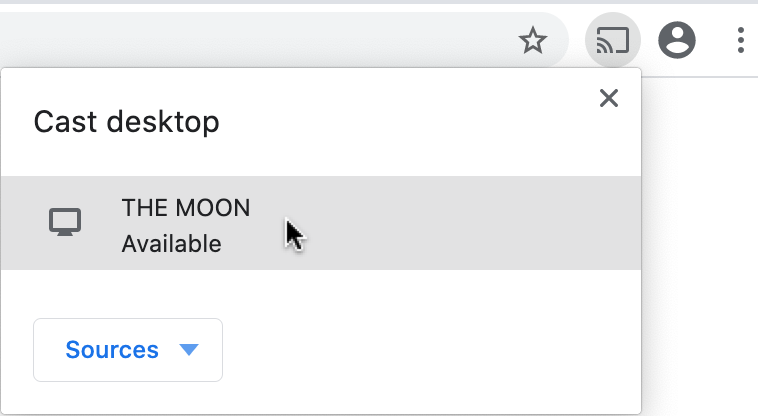
Click the name in the list of available devices that matches the name of the meeting room you are in.
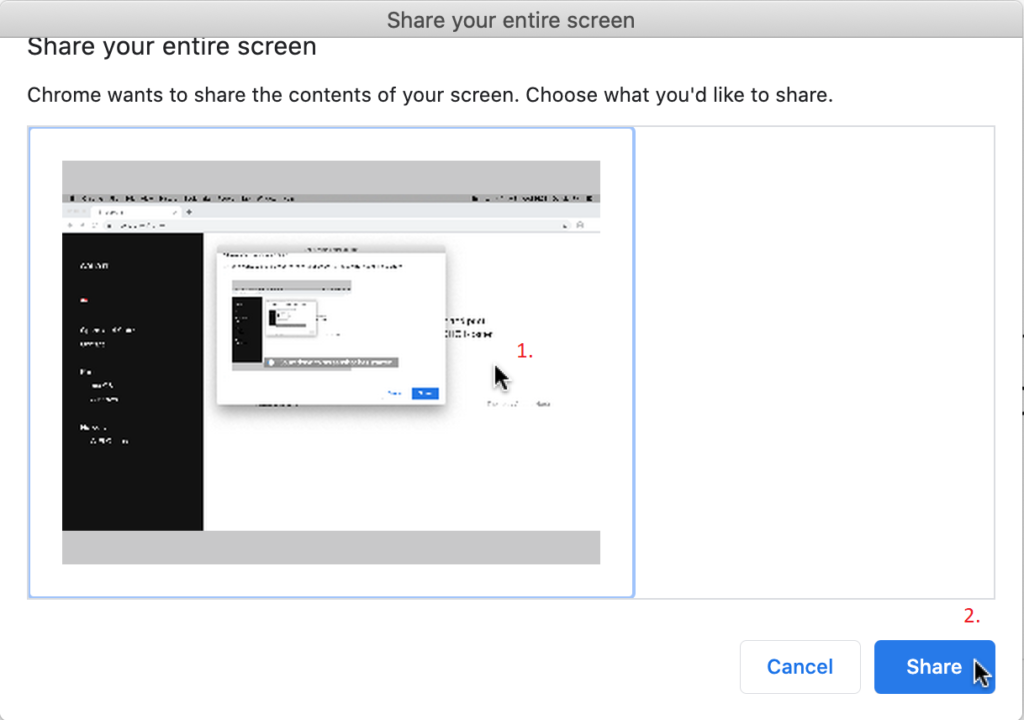
If you select Cast desktop, you will be taken to Share your entire screen window. Here, simply click anywhere in the image of your desktop (1), then select Share (2).
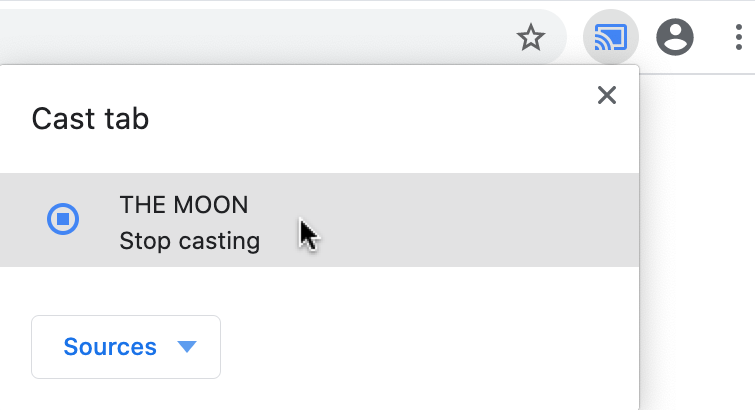
If you want to stop sharing or change source, just click on the cast symbol.