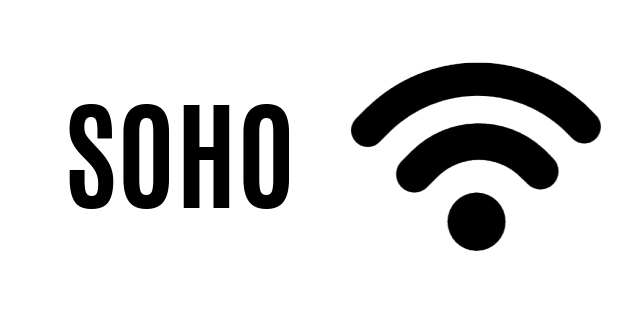
Your device must be connected to the WiFi SOHO.
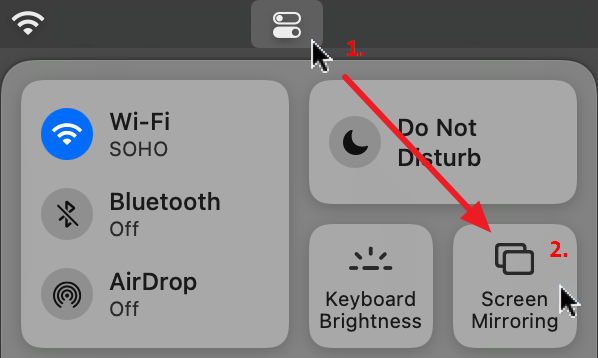
Click the Control Center icon at the top right side of the menu bar.
Then click Screen Mirroring.

Now, click the name that matches the meeting room in which you are present.
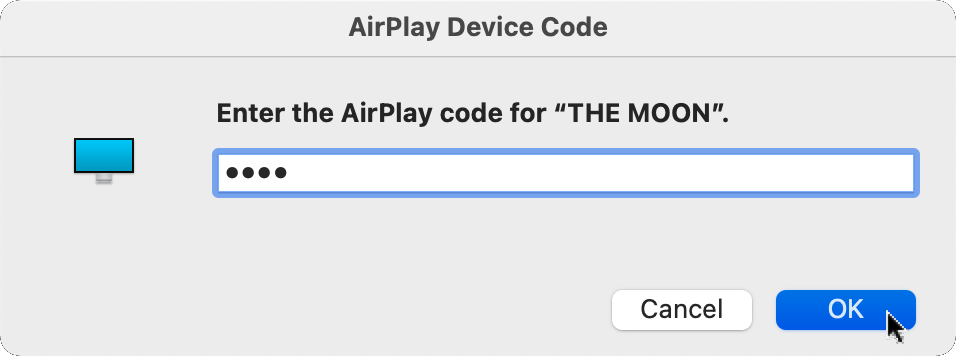
Enter the 4 digit “Cast Code” displayed on the TV/Projector.
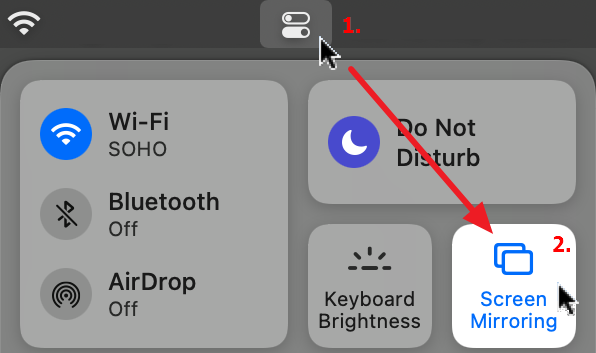
Settings regarding Airplay screen sharing, as well as the option to stop it, can be found by clicking the Control Center icon and then Screen Mirroring.
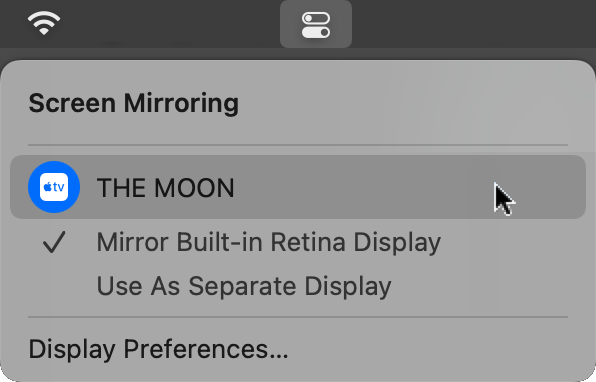
To stop mirroring simply click the name highlighted in blue.