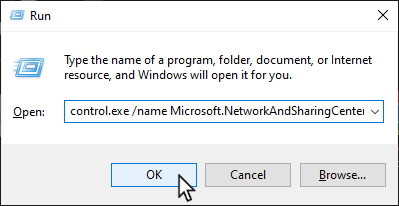
Copy the line below. On your keyboard press Windows key + R, paste and click OK.
control.exe /name Microsoft.NetworkAndSharingCenter
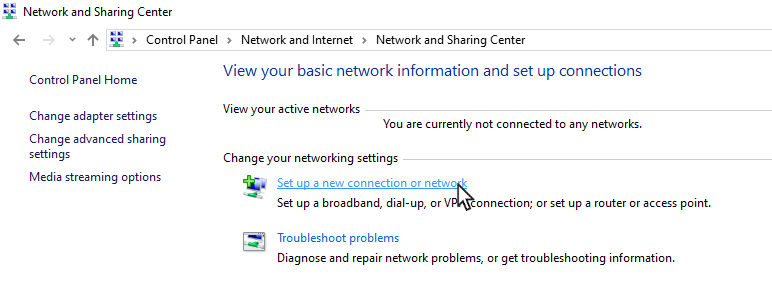
Choose Set up a new connection or network.
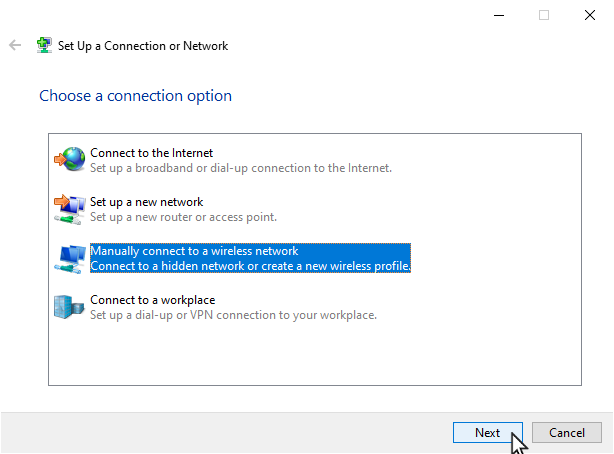
Choose Manually connect to a wireless network and choose Next.
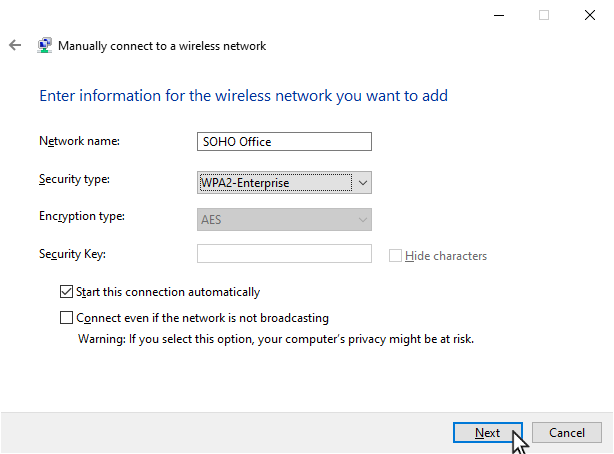
Fill as shown and choose Next.
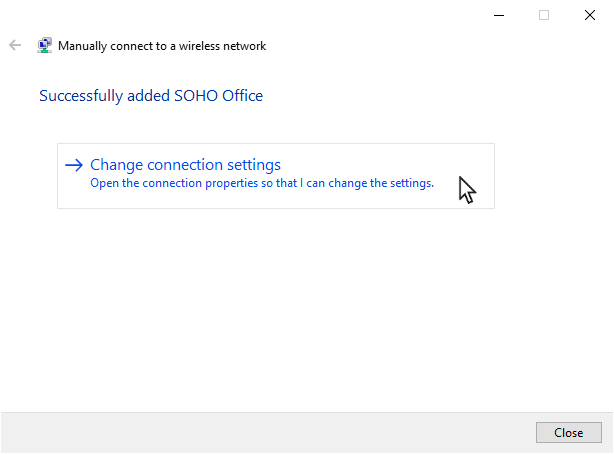
Choose Change connection settings.
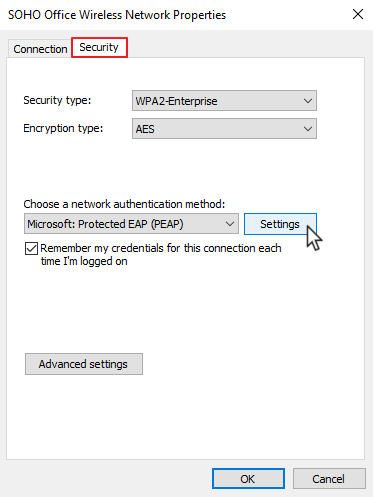
Choose the tab ”Security” and choose Settings.
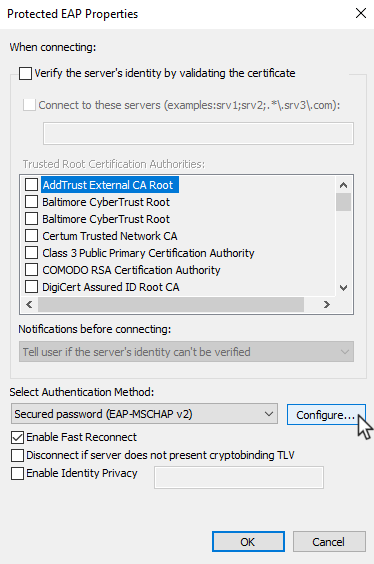
Fill as shown and choose Configure…
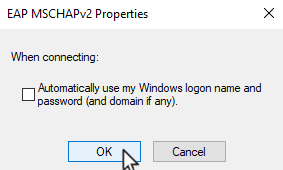
Fill as shown and choose OK.
Choose OK in the window Protected EAP Properties
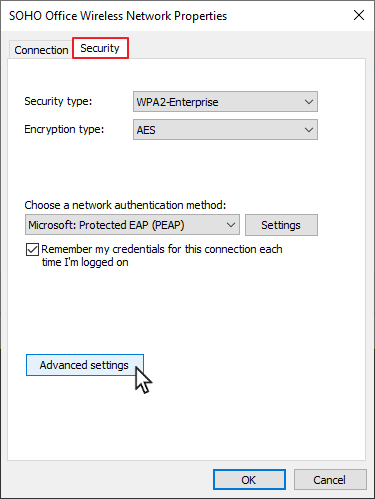
Choose Advanced settings.
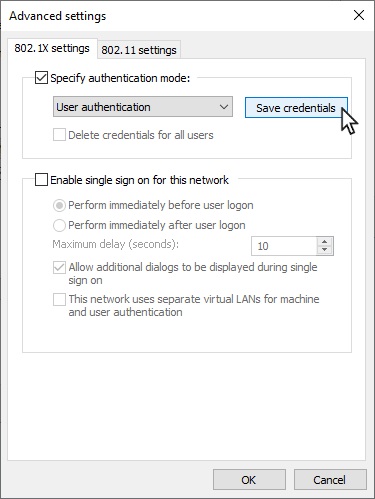
Fill as shown and choose Save credentials.
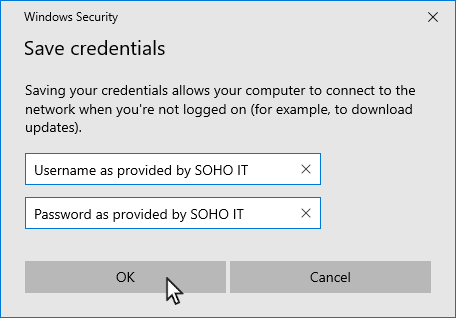
WARNING! Be carefull to enter the right information. You will not be warned if it is wrong.
Fill with the login information provided by SOHO IT and Choose OK.
Choose OK in the window Advanced settings and again in the window SOHO Office wireless network properties.
Do not Close the window Manually connect to a wireless network before you are connected! That is your only way back into the settings.
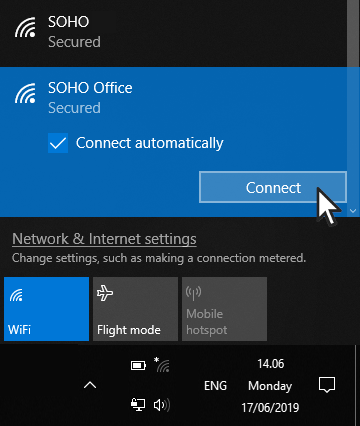
Finally choose the WIFI SOHO Office, choose Connect automatically and choose Connect.